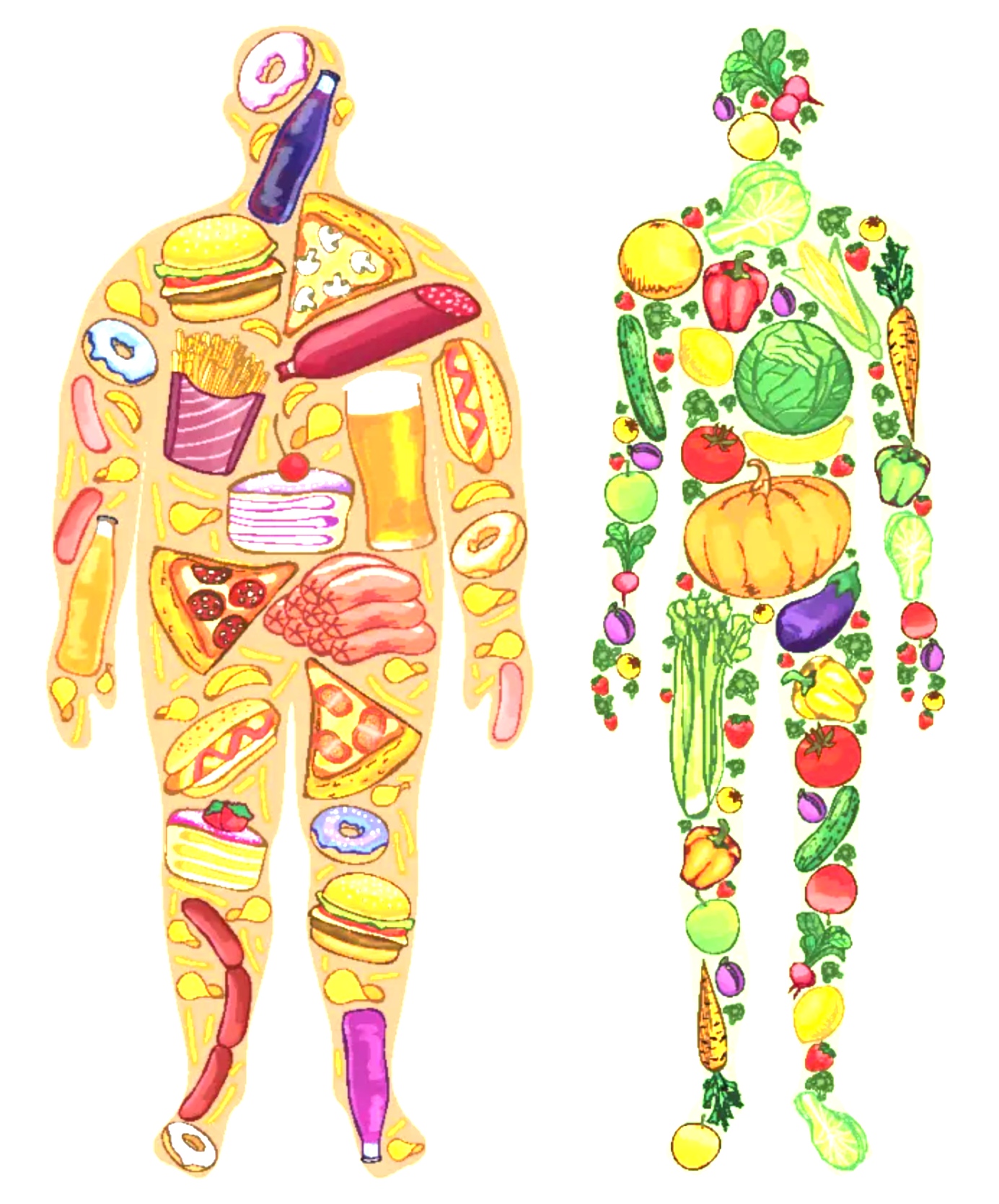Set an .exe to run in High Priority.
Thursday, May 15, 2025, 07:28 AM
Posted by Administrator
To avoid manually adjusting the process priority to "high" each time, here's how you can automate it:
Method 1: Batch File1. Open Notepad.
2. Enter the following command: `start /high "program.exe"` (Replace `"program.exe"` with the actual name of the program's executable file).
3. Save the file with a `.bat` extension (e.g., `run_program.bat`).
Double-clicking this batch file will launch the program with high priority.
Method 2: WMI Command-Line1. Open Notepad.
2. Enter the following commands:
`start /high "program.exe"` (Replace `"program.exe"` with the actual name of the program's executable file).
`wmic process where name="program.exe" CALL setpriority "high priority"`
3. Save the file with a `.bat` extension (e.g., `run_program_high_priority.bat`).
Double-clicking this batch file will launch the program and then set its priority to high.
Method 3: Registry Editor - My preferred method!
To permanently set (program/game(s).exe) priorities to high, you can modify the Windows Registry. Here's how:
Registry Location:Computer\HKEY_LOCAL_MACHINE\SOFTWARE\Microsoft\Windows NT\CurrentVersion\Image File Execution Options
Create Keys:Create a new key under "Image File Execution Options" for each program/game executable you want to prioritize (e.g., Program.exe, Program_01.exe). (Some games or programs run more than 1)
Add "PerfOptions" Key:
Under each Program/game executable key, create a new key named "PerfOptions".
Create "CpuPriorityClass" DWORD (32-bit) Value:
Within the "PerfOptions" key, create a new DWORD (32-bit) Value named "CpuPriorityClass".
Set the value of "CpuPriorityClass" to 3 (This corresponds to "High" priority).