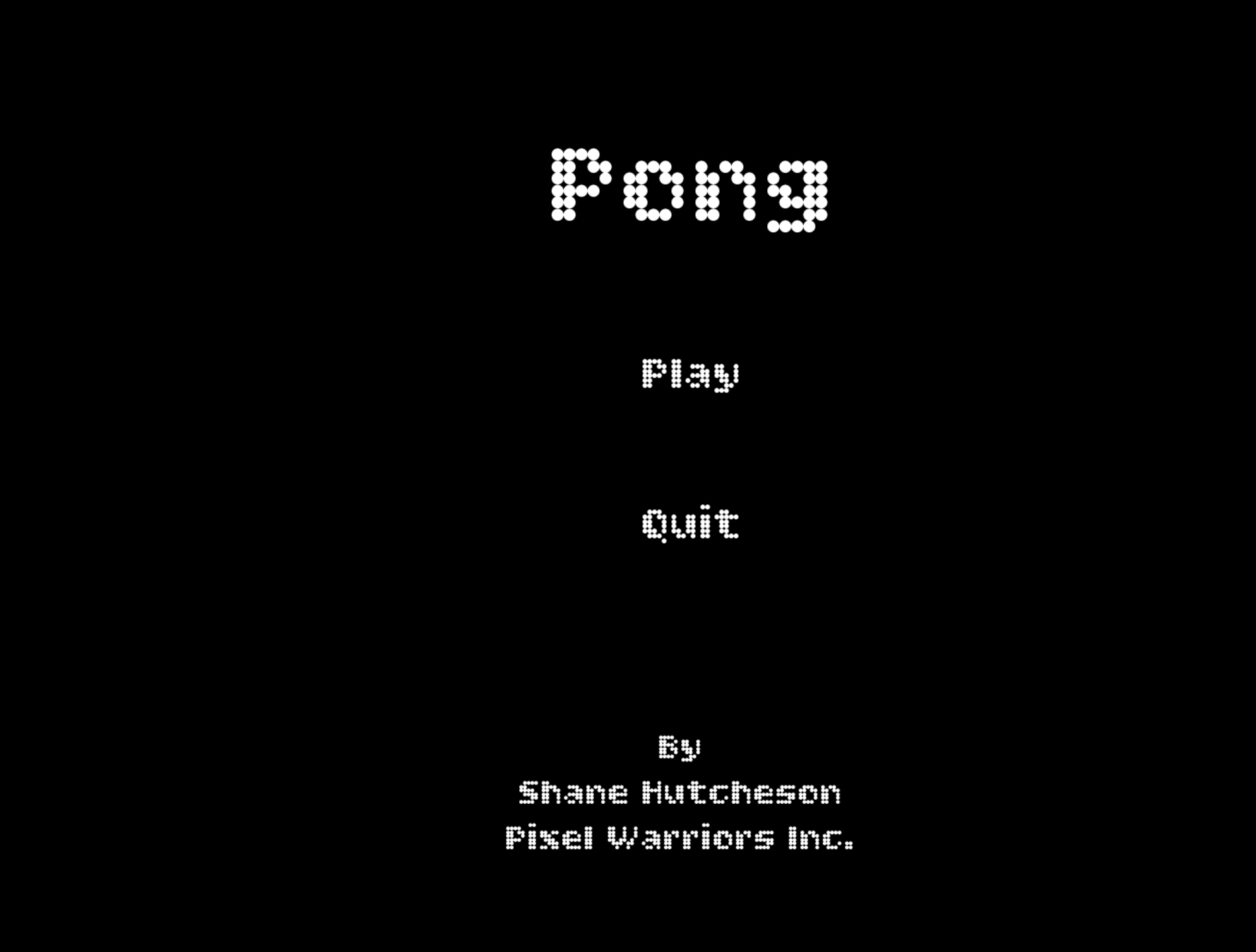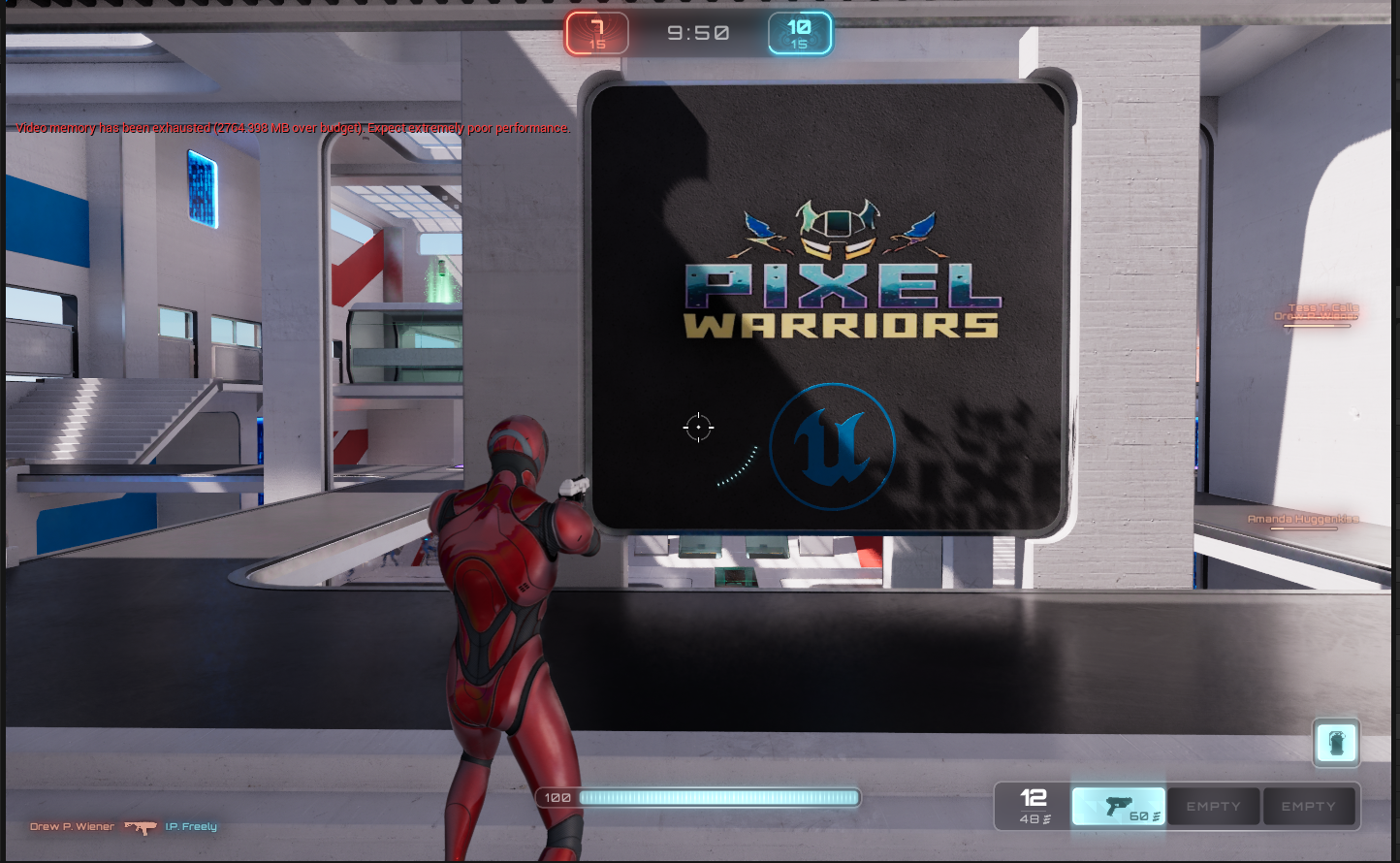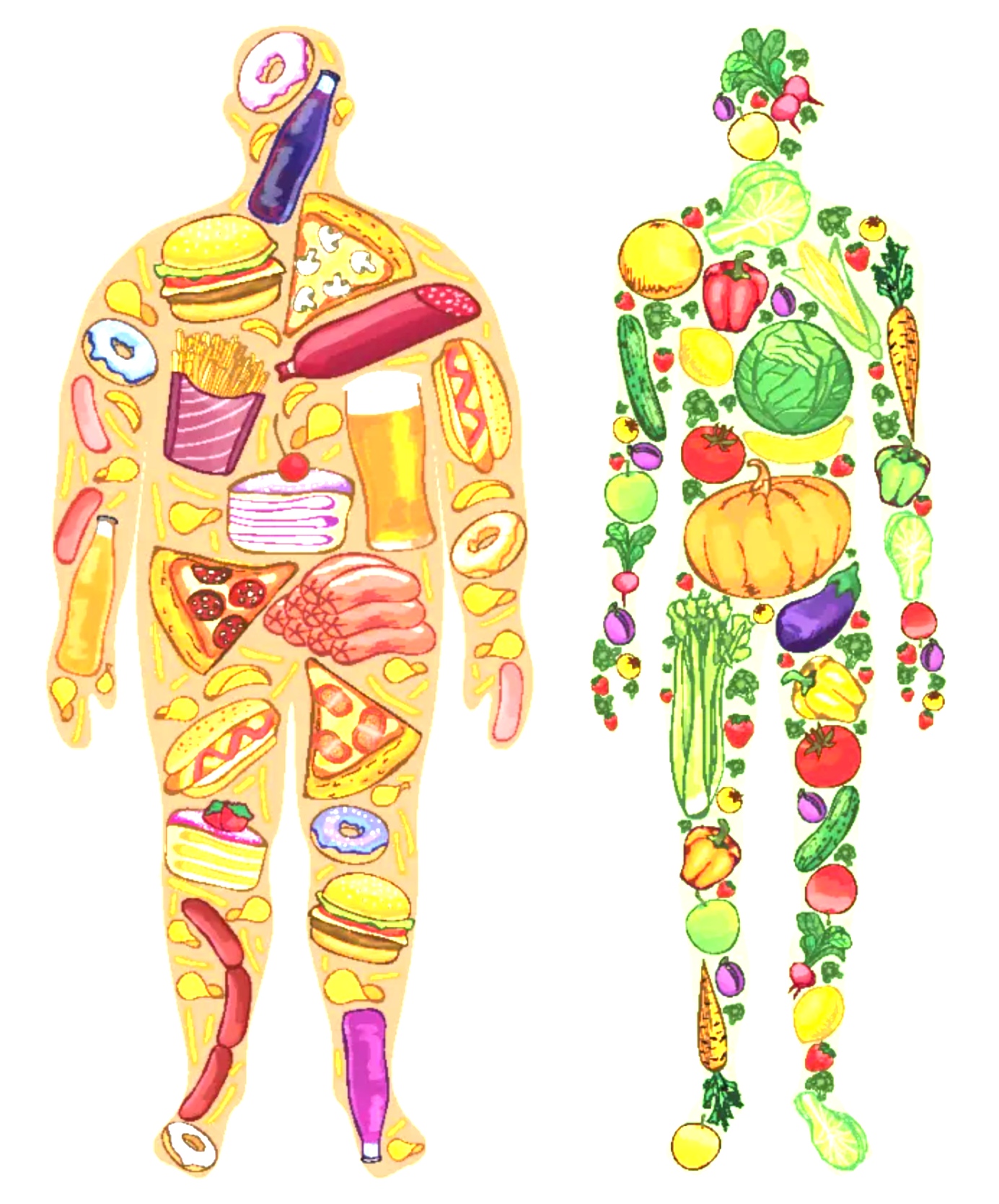Saturday, July 19, 2025, 11:04 AM
Posted by Administrator
The Acer Nitro 7 AN715-51 is a discontinued gaming laptop featuring an Intel Core i7-9750H processor, an NVIDIA GeForce GTX 1650 graphics card,
and a 15.6-inch Full HD display. It also comes equipped with 16GB of DDR4 RAM, along with 256GB SSD and 2TB HDD for storage.
The current system is full and running sluggishly, so it’s time for an upgrade! We’ll be setting up a dual-boot system with Windows 11 and Manjaro,
as I enjoy the Plasma KDE environment in this Linux distribution. You can add multiple Windows options to the boot screen—one for work and another for gaming,
or even different versions of Windows and other Linux distros. In theory, you could run up to 10 systems if desired! However, Windows 7 won’t work due
to its requirement for UEFI and MBR file systems. I plan to use the GPT file system for all hard drives, which supports Windows 11, 10, and 8.
Mixing MBR with Windows and Linux has proven to be a hassle, as it can be inconsistent.
Upgrade consist of new ram Kingston System-Specific Memory 32GB DDR4 Laptop RAM 2666MHz. With two ADATA LEGEND 860 2TB M.2 NVMe Internal SSDrives.
I intend to use one of the new hard drives as the primary location for the operating systems.
The second new hard drive will be dedicated to games and documents, sharing this data across the operating systems.
The old SSD will serve as backup storage for images, documents, and more.
Before we begin, ensure that all important data is backed up from the old drives—documents, photos, work, etc.—as we are starting fresh!
Preparation Steps:
1. Download ISO Creation Tools: We need to download tools for creating bootable USB drives, such as the Windows Media Disk Creator (for Windows), Rufus, or Ventoy.
2. Download Operating System Media: Ideally, download two different operating systems or the same one with two installations—one for work and one for gaming—to enhance security for your work OS.
3. Windows 11/Windows 10 LTSC, you can download Windows 10 LTSC from Microsoft and find a Activation key at Microsoft website or you can make
Clean Windows 10/11 setup/installer .xml - iso - Generate autounattend.xml files for Windows 10/11
https://schneegans.de/windows/unattend-generator/Let's Get Started!
1. Disassemble the Laptop: Unplug the laptop and remove the back cover by unscrewing 11 screws. Take out the old hard drive and the 16GB RAM, set aside.
2. Install New Components: Install 32GB Kingston System-Specific Memory DDR4 RAM (2666MHz - CL19 - 1.2V) and two ADATA LEGEND 860 2TB M.2 NVMe SSDs.
3. Replace the back cover, and plug back in.
4. Access BIOS: Power on the laptop and enter the BIOS by pressing F2, F8, F9, F12, or Del.
BIOS Configuration:
- The main BIOS page will display the computer specifications and the newly installed hard drives.
- Do not rely on the location as a guide, as Windows interprets them differently.
- Change RST Premium with Octane Storage to AHCI. Move away from the main page and press Ctrl + S to access the SATA configuration options.
- Disable Fastboot and Secure Boot, ensure UEFI is enabled, and set the boot order to prioritize the USB drive.
- If the USB stick isn’t listed, plug it in now.
- Save changes, exit, and restart with the media USB for Windows 11.
Installation Steps:
1. Start the Installation: When you reach the partition selection during the Windows installation, press Shift + F10 to open the Command Prompt.
2. Use Diskpart: Type `diskpart` and press Enter to open the disk partitioning utility. Use the following commands:
- `list disk` (to list all connected disks)
- `select disk [number]` (replace `[number]` with the appropriate disk number)
- `detail disk` (to get disk information; note the number for your preferred installation)
- `clean` (to remove all existing partitions and volumes)
- `convert gpt` (to convert to GPT or MBR, depending on your desired format)
3. Repeat this for all other drives. In my case, I have three 1.8TB hard drives.
4. Exit Diskpart: Type `exit` to close the diskpart utility, then press Enter twice to close the Command Prompt.
Drive Selection:
- Select the drive for Windows installation; I chose HDD001 with unallocated space.
Windows Account Setup:
During the Windows installation, you’ll choose between a local account or a Microsoft account.
The local account is a standalone fresh install, while the Microsoft account allows you to use different computers in various locations and access previous backups.
I’ll go with the Microsoft account for a fresh install.
1. Connect to the Internet: Enter your Wi-Fi password.
2. Installation Time: Let Windows install, which should take about 20-30 minutes. Use this time to grab a cup of tea and enjoy a piece of cake! 🍰
Post-Installation & Partitioning:
After the Windows 11 installation is complete, we need to prepare the drive for Manjaro Linux.
1. Initial Setup: Finish the Windows 11 setup process. This includes configuring your keyboard, mouse, and any other peripherals.
2. Driver Verification: Open the Device Manager to check for any missing or outdated drivers. Update any drivers that are needed to ensure your hardware functions correctly.
3. Access Disk Management: Right-click the Windows Start button and select Disk Management. This utility allows us to manage your hard drives and partitions.
4. Shrink the Windows Partition:
In Disk Management, locate the main C: drive (the Windows partition).
Right-click on the C: drive partition and select Shrink Volume...
This will open the Shrink Volume wizard.
You'll be asked to specify how much space to shrink the Windows partition by.
5. Partitioning Strategy: I'm aiming for a roughly 50/50 split on this drive between Windows and Manjaro, which is approximately 1 TB for each operating system.
Enter the desired amount of space to shrink the Windows partition (in MB) to create the space for Manjaro.
6. Create Unallocated Space: After shrinking the Windows partition, you'll have unallocated space. This is where you'll install Manjaro Linux during the next step.
Installing Windows 10 LTSC on the Windows 11 partition using a VHD Prep:
1. Create a Virtual Hard Disk (VHD) in Windows 11:
- Click on the C: drive (Windows 11 partition).
- At the top, select Action and then choose Create VHD from the dropdown menu.
2. Set Up the VHD Location:
- Open File Manager and create a folder named "namedwhatever" at C:\Virt for easy access.
3. Configure the VHD:
- In the Browse Location, set it to C:\Virt\Windows10.vhdx.
- Specify the Virtual hard drive size as 50GB.
- For the Virtual hard disk format, select VHDX.
- Choose Dynamically expanding (Recommended) for the Virtual hard disk type. This option allows the drive to start at 5MB and expand up to 50GB, which is sufficient for an operating system.
- Click OK to create the VHD.
4. Initialize the New Drive:
- Return to the Disk Management screen and look for the new drive. If it shows a red X, right-click on Disk 3 (or the corresponding disk number) and select Initialize Disk.
- Ensure that GPT is selected, then click OK.
5. Removing the VHD:
- To delete or detach the drive, right-click on Disk 3 on the left side and select Detach VHD from the dropdown menu.
- Navigate to the C:\Virt directory and delete the virtual drive.
6. Install Windows 10 LTSC from your media and mount/link to the Virtual Drive.
Start the Installation: When you reach the partition selection during the Windows installation, press Shift + F10 to open the Command Prompt.
Use Diskpart: Type `diskpart` and press Enter to open the disk partitioning utility. Use the following commands:
Verifying and Attaching the VHD using Diskpart
Let's confirm that the VHD is accessible and ready for use.
1. Navigate to the VHD Directory:
Change the directory to the C: drive (where Windows is installed).
Type: `c:`
Change the directory to the location of the virtual drives.
Type: `cd Virt`
List the files in the directory to ensure the VHD is present.
Type: `dir`
You should see windows10.vhdx listed.
2. Launch Diskpart:
Type: `diskpart` (This will open the Diskpart utility.)
3. Select the VHD:
Select the virtual disk file by typing:
`select vdisk file=c:\virt\windows10.vhdx`
You should see the message: "DiskPart successfully selected the virtual disk file."
4. List Volumes (Optional):
To view the volumes within the VHD, type:
`list volume`
5. Attach the VHD:
Attach the VHD by typing:
`attach vdisk`
You should see the message: "DiskPart successfully attached the virtual disk file."
6. Exit Diskpart:
Type: `exit` and press Enter twice to close the Diskpart utility.
7. Refresh the Installation Target:
Back in the Windows installation, refresh the "Where do you want to install Windows?" screen. This will allow the installer to recognize the attached VHD.
8. Select the VHD:
Select the new drive that appears with 50GB of unallocated space. This is your VHD.
Click Next to proceed with the Windows 10 LTSC installation.
9. Complete the Installation:
Follow the on-screen instructions to finish installing Windows 10 LTSC on the VHD.
After the installation is complete, restart your computer.
10 To rename/remove Windows Os from the boot screen from the unwanted listings
`Command Prompt as Admin`
`bcdedit /enum`
Need to look at the identifier to see what OS is what you want to change the description.
identifier = {current} or edit/mark/mousedrag Ctrl+c
to change the description
`bcdedit /set {current} description "Win 10 for old school gaming"
msconfig in the run panel, then select Boot tab, select the boot you want to remove, select delete then apply.
Setting Up the Dual-Boot
1. Choose Your OS:
Upon restarting, you will be presented with a boot menu, giving you the option to choose an operating system.
The most recently installed operating system (Windows 10 LTSC in this case) will be the default selection, with a 30-second timer.
Installing Manjaro Linux
1. Install Manjaro:
Install Manjaro alongside Windows. During the Manjaro installation process, select the unallocated space (represented by a gray bar) that you created earlier.
2. Reboot and Update:
After the Manjaro installation is complete, reboot your computer.
Log in to Manjaro and perform any necessary updates (we will move the /home drive and talk about file structure in Linux).
3. Back to Windows 11:
Reboot the system and select Windows 11 from the boot menu.
It's time to debloat Windows 11.
Debloating Windows: A Comprehensive Guide
There are numerous methods to debloat your system, but the most effective approach is to utilize the built-in tools rather than downloading unknown software.
Step 1: Check Task Manager
- Access Task Manager: Right-click the Start button to open Task Manager.
- Manual Uninstall: Navigate to Installed Apps (also accessible by right-clicking the Start button).
- Monitor Processes: Click on Performance and CPU to see how many processes are currently in use. I typically see around 98 to 130 processes running.
Step 2: Uninstall Unnecessary Apps
- Remove Unwanted Applications: Go through the Installed Apps section and uninstall as many unnecessary applications as possible.
Step 3: Remove Appx Packages for All Users
To remove an Appx package for all users in Windows, you will need to use PowerShell with administrator privileges and the `Remove-AppxPackage -AllUsers` cmdlet.
1. Identify the Package: Use the following command to find the package:
Get-AppxPackage -AllUsers -Name "YourPackageName"
2. Remove the Package: Once identified, remove it with:
Get-AppxPackage -AllUsers -Name "YourPackageName" | Remove-AppxPackage -AllUsers
Explanation of Commands:
1. Get-AppxPackage -AllUsers -Name YourPackageName: This command lists all installed Appx packages for all users, filtered by the specified package name. Replace "YourPackageName" with the actual name of the package you wish to remove.
2. Remove-AppxPackage -AllUsers: This cmdlet removes the specified package for all user accounts.
3. Piping (|): The pipe sends the output of `Get-AppxPackage` as input to `Remove-AppxPackage`.
Finding the Correct Package Name:
To ensure you have the correct package name, run:
`powershell
Get-AppxPackage -AllUsers
This command lists all installed packages without filtering.
Example:
To remove the Microsoft Solitaire Collection app for all users:
1. Find the Package Name:
Get-AppxPackage -AllUsers -Name Solitaire
2. Remove the Package:
Get-AppxPackage -AllUsers -Name Solitaire | Remove-AppxPackage -AllUsers
Batch Removal of Packages:
Removing packages one by one can be tedious. Instead, use the following script to remove multiple packages at once. Just add the package names to the list:
`powershell
@("Microsoft.MSPaint", "Microsoft.WindowsMaps") | ForEach-Object { Get-AppxPackage -AllUsers -Name $_ | Remove-AppxPackage }
`
Removing Microsoft Edge:
To uninstall Microsoft Edge via Command Prompt:
1. Navigate to the Edge installer directory:
cd C:\Program Files (x86)\Microsoft\Edge\Application\138.0.3351.95\Installer
2. Execute the uninstall command:
setup.exe -uninstall -system-level -verbose-logging -force-uninstall
To prevent Edge and other Microsoft products from being reinstalled, go to Settings -> Update & Security -> Advanced Options and disable the option to receive updates for other Microsoft products.
Managing Windows Features:
To check if the Recall feature in Windows 11 (version 24H2) is enabled:
- Open Command Prompt as Administrator.
- Check Status:
Dism /Online /Get-Featureinfo /Featurename:Recall
- Disable:
Dism /Online /Disable-Feature /Featurename:Recall
- Enable:
cmd
Dism /Online /Enable-Feature /Featurename:Recall
With everything configured, you can now install the software and operating systems that meet your needs.
Moving a Manjaro home directory to a new drive involves transferring the contents of /home to a new partition and then updating the system's configuration to reflect the new location.
This process typically includes mounting the new partition, copying the data, adjusting /etc/fstab to mount the new partition at /home, and then potentially renaming or removing the old /home directory.
Detailed breakdown:
1. Mount the new drive:
Identify the new drive and partition (e.g., /dev/sdb1) and format it with a Linux filesystem (like ext4, xfs, or btrfs).
Mount the new partition to a temporary mount point, such as /mnt: sudo mount -t ext4 -o sync /dev/sdb1 /mnt.
2. Copy the /home directory contents:
Copy all files and directories from the existing /home to the newly mounted partition using rsync with the appropriate options: sudo rsync -aAXv /home/* /mnt/.
rsync is preferred over cp because it preserves file attributes and timestamps.
3. Configure /etc/fstab:
Determine the UUID of the new partition using sudo blkid /dev/sdb1 (replace /dev/sdb1 with your actual partition).
Open /etc/fstab with a text editor (e.g., sudo nano /etc/fstab).
Add a new line to /etc/fstab specifying the UUID, mount point (/home), filesystem type, and mount options (e.g., UUID=your_uuid /home ext4 defaults,noatime,nodiratime 0 2).
If you had a previous /home partition, comment out its entry in /etc/fstab.
4. Rename/remove old /home:
Rename the old /home directory to /home.old: sudo mv /home /home.old.
Create a new, empty /home directory: sudo mkdir /home.
Unmount the temporary mount point: sudo umount /mnt.
Remount the new /home partition using the updated /etc/fstab entry: sudo mount /home.
If everything is working correctly, you can remove or archive /home.old later.
5. Finalize and reboot:
Verify the contents of the new /home directory: ls /home.
If everything is in place, reboot the system: sudo reboot.
The setup is complete. Proceed to install the programs and operating systems you plan to use.
For the lazy ones you could copy the command below, then paste it into the Terminal or PowerShell window:
`irm
https://christitus.com/win | iex`
https://support.microsoft.com/en-us/windows/create-installation-media-for-windows-99a58364-8c02-206f-aa6f-40c3b507420dhttps://rufus.ie/downloadshttps://www.ventoy.net/en/download.htmlhttps://www.microsoft.com/en-us/evalcenter/evaluate-windows-11-enterprisehttps://www.microsoft.com/en-us/evalcenter/download-windows-10-enterprisehttps://learn.microsoft.com/en-us/windows-server/get-started/kms-client-activation-keys?tabs=windows1110ltsc%2Cwindows81%2Cserver2025%2Cversion1803https://schneegans.de/windows/unattend-generator/